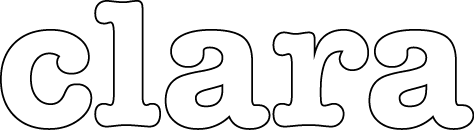Detailed submission guide
Five-steps submission
When properly prepared, the submission process as such takes less then 15 minutes.
This process consists mainly in completing two online forms (preliminary data and submission metada) and in uploading your submission files.
You will find here below detailed intructions to guide you step-by-step throughout the submission process.
Step 1 - Preliminary data
1.1. In your "Dashboard", click on "New Submission"
1.2. Select your submission language (that is the language in which your article is written):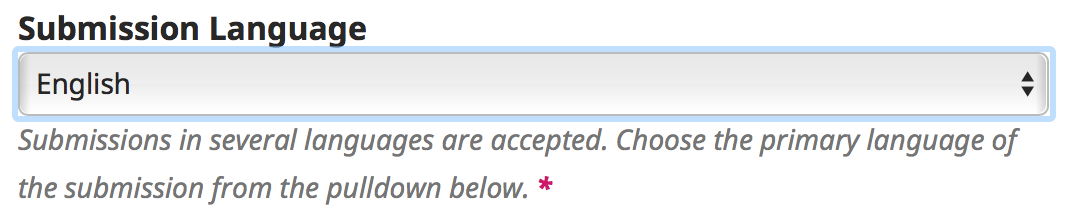
1.3. Select the journal's section to which you are submitting your proposal: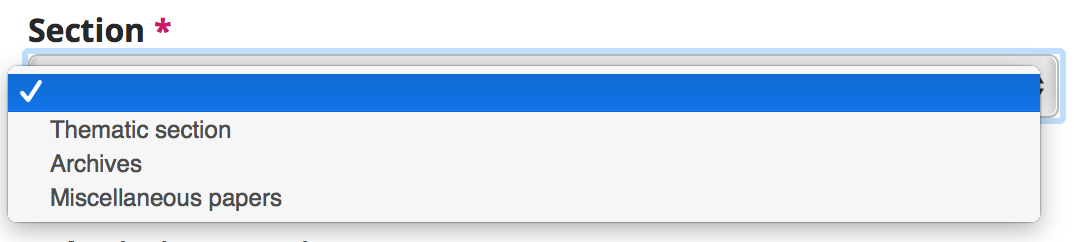
If the section to which you'd like to submit is not available, then this means that the journal is not currently accepting submissions. Wait for the next call for contributions: as a registered user you will receive an automatic email when a call is published on this website.
1.4. Get acquainted with the preliminary submission requirements, and thick the corresponding boxes: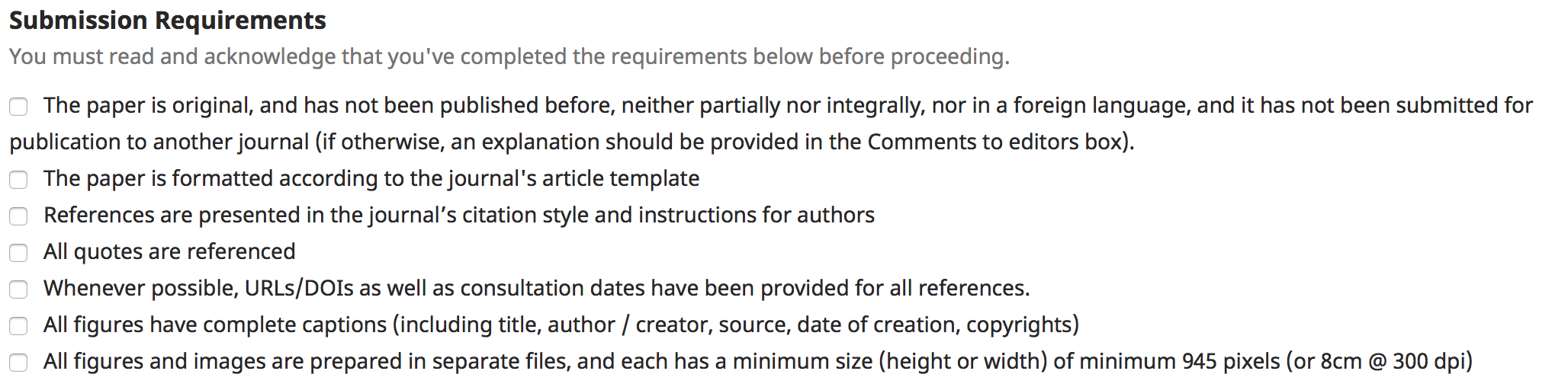
1.5. Use the text box "Comments for the Editor" is you have any doubt, any observation, or peculiar explanations to provide regarding your submission.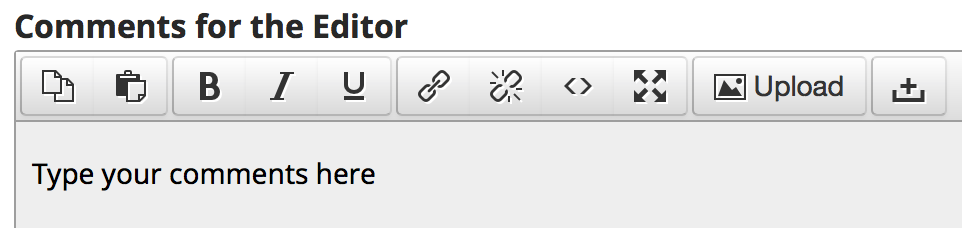
1.6. Get acquainted with the journal's Copyright statement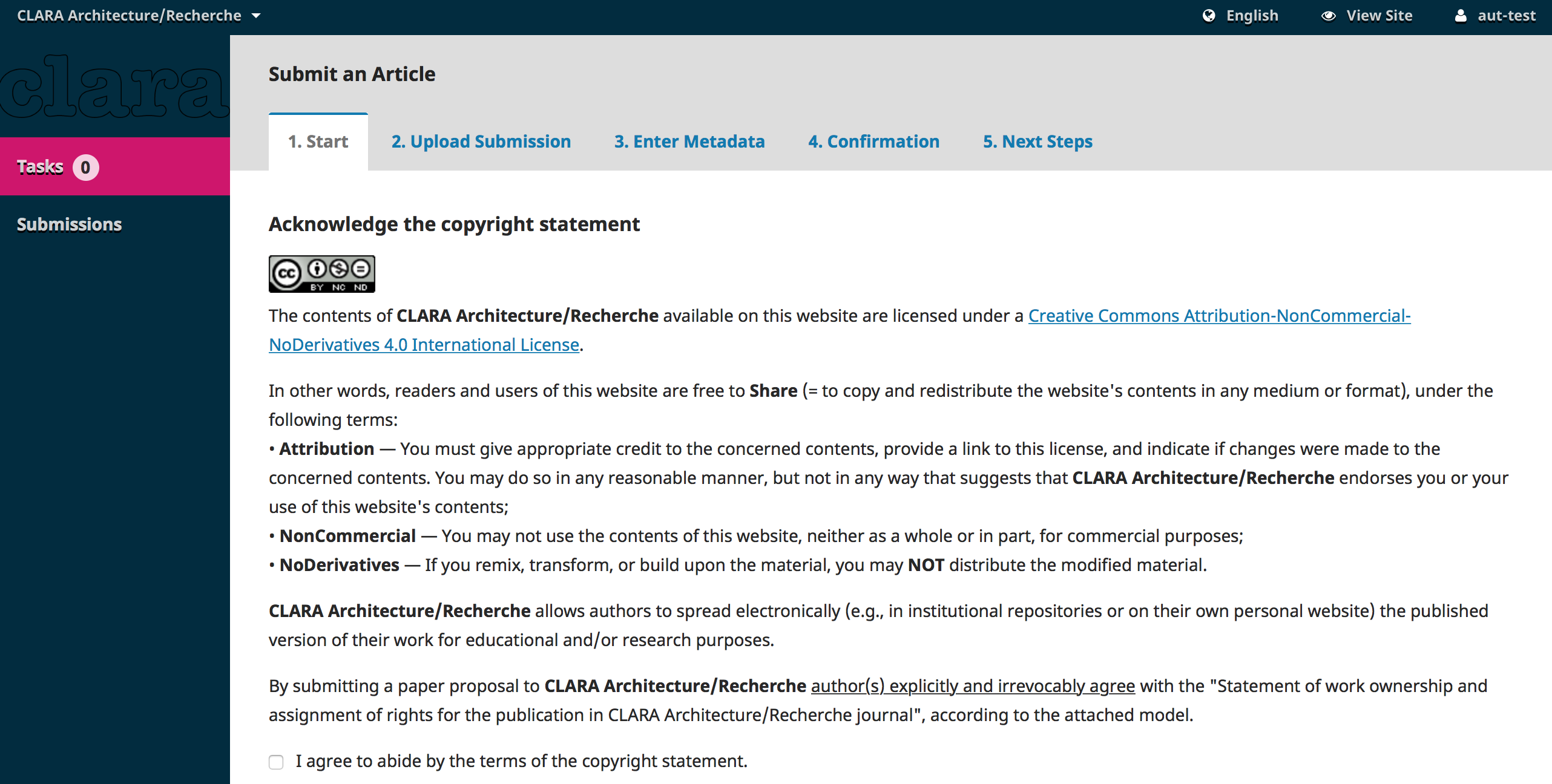
1.7. Tick the corresponding box stating that you acknowledge and accept these conditions:

1.8. Validate STEP 1 by pressing the "Save and continue" button.
You may now decide to continue your submission, or to complete it later by accessing your "Dashboard".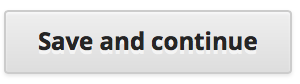
1.9. Should you not be able to complete this step, look into the page for the "This field is required" tag. Complete the corresponding field, and you will then be able to validate STEP 1 as explained in 1.8.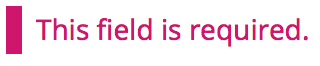
Step 2 - Uploading Files
During this step you can upload the different files making up your submission.
2.1. Make sure you have properly prepared your files according to the recommendations concerning blind-reviweing. Click on the link to "Ensuring blind review" to read the instructions.
2.2. Click on Upload File or Add File to select the file to upload.
It is possible to upload multiple files.
2.3. Select the type of the file(s) uploaded by clicking on the Edit button, or on one of the types proposed:
Article text Figures

Among the files you are uploading, make sure there is only one Article text document.
For Figures files (including graphs, tables and spreadsheets), each figure should be uploaded as a separate file (no file should contain multiple figures already laid out). Figures may be uploaded as a group of separate files single ZIPPED folder.
Make sure all Figures have unequivocal filenames, numbered the same way they are in the Article text's captions.
Please avoid uploading large files. An image in jpg format weighing 2 to 3MB is generally satisfactory at the submission stage. Each figure should have a minimum size (height or width) of 945 pixels (or 8cm @ 300 dpi).
Should you wish to see specific images laid out in a specific order or logic, or have them placed on a same line or column on the page, or even have them presented in a specific sequence, you should specify it in your textual document, at the beginning of the "list of illustrations" using a "note to graphic designers".
2.4. Confirm Step 2 by pressing the "Save and continue" button.
You may now decide to continue your submission, or to complete it later by accessing your "Dashboard".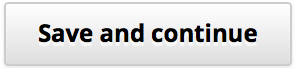
Step 3 - Metadata
Your "Dashboard" now shows a window with a form including several fields to complete. These are the metadata of your submission. Complete the required fields carefully.
3.1. Title: insert an English title in the upper text zone. In case your article is published, all website visitors will see your English title. You may also insert a French title (optional) in the lower text zone. In this case, visitors to the French version will see the French title instead of the English title (whie other will sitll see the English title).
3.2. Subtitle: insert an optional subtitle. Attention, the subtitle will automatically appear after the title separated by colon. Besides, subtitles are not shown in bibliographic databases. Should you prefer to see your subtitle separated from the title by another punctuation sign (point, comma, semi-colon…), and to show up in bibliographic databases, simply insert your subtitle in the "title" field (point 3.1).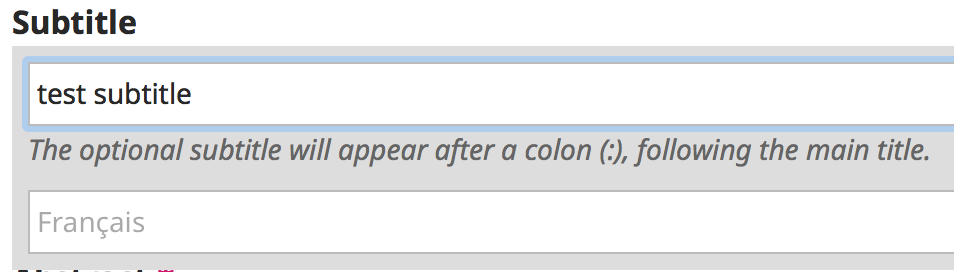
3.3. Abstract: paste your submission's abstract here, using the very same abstract included in your textual document. This abstract is at first sent to potential reviewers to check their interest and skills in revising your submission, before they can actually access your full submission. This is to protect your work from being disseminated unecessarily before actual publication.
Make sure your abstract complies with instructions contained in "Ensuring blind review".
Your abstract will also appear on the website page dedicated to your article should it be published, and in some bibliographic databases. It is also possible to include a French abstract (optional) in the lower text box.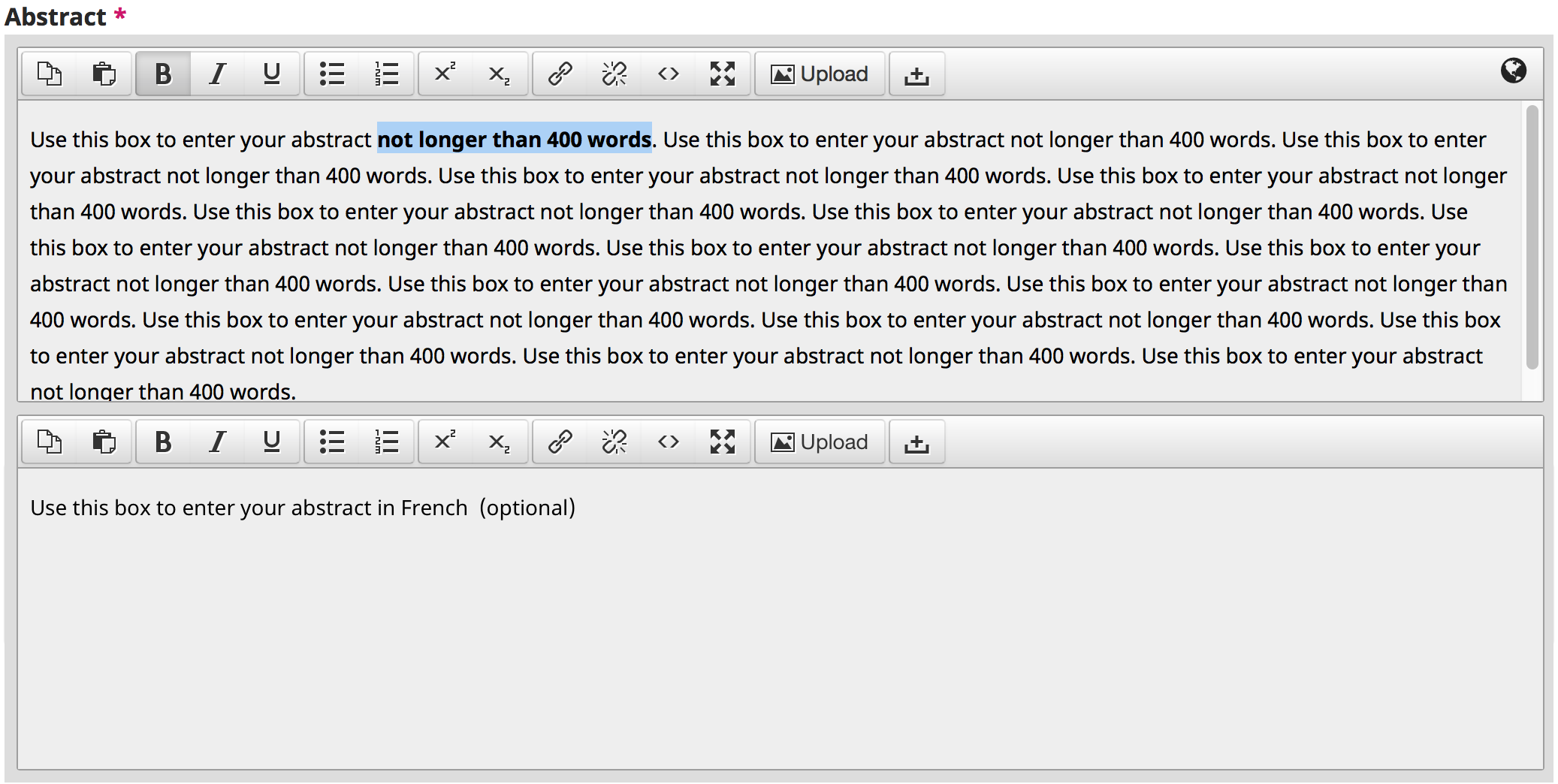
3.4. List of contributors: if you are not the only contributor (author or translator) for your submission, you may add contributors here.
3.5. Add a contributor: to this end, press the corresponding button and complete the required fields. An email adress is required. Should the contributor not have an email address, simply insert an unlikely email address (for instance no@no.no).
It is also possible to specify the role of the contributor: author or translator.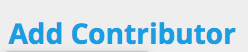
3.6. Descriptors: you may specify descriptors (optional) for your submission. There is no limitation to the number of descriptors (we suggest max. 5 for each category). Separate multiple descriptors with a comma ",".
Descriptors may help other scholars to find your contribution during when researching library catalogues and bibliographic databases. You may also add French descriptors (optional) in the lower text areas.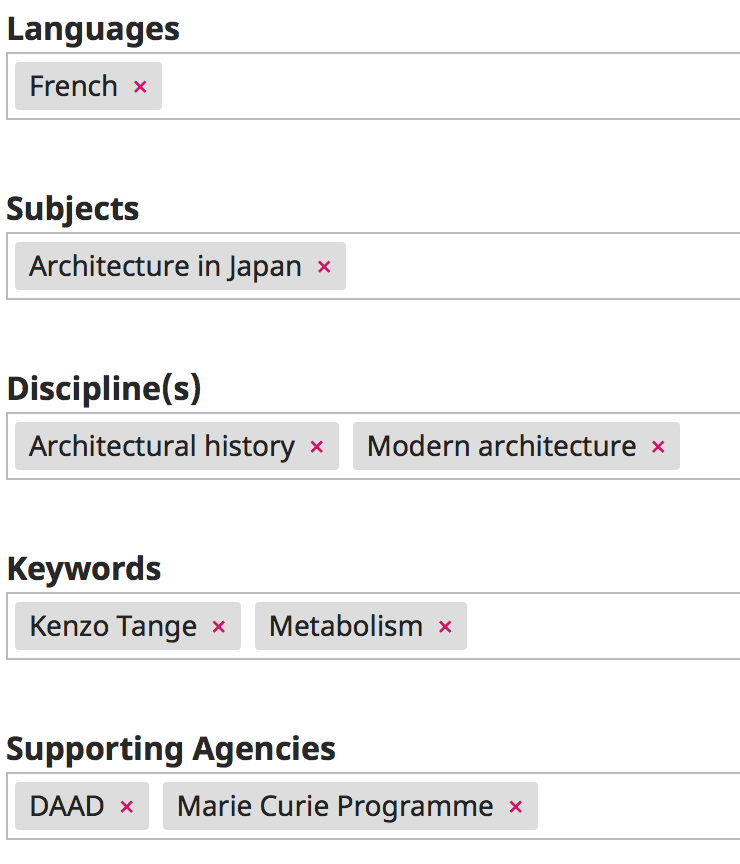
3.7. References: ignore this field.
3.8. Complete Step 3 by pressing the "Save and continue" button.
You may now decide to continue your submission, or to complete it later by accessing your "Dashboard".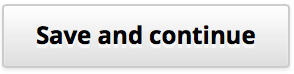
Step 4 - Complete Submission
In your "Dahsboard" you are able to see the full details of your submission for each step, and make the necessary amendements or changes.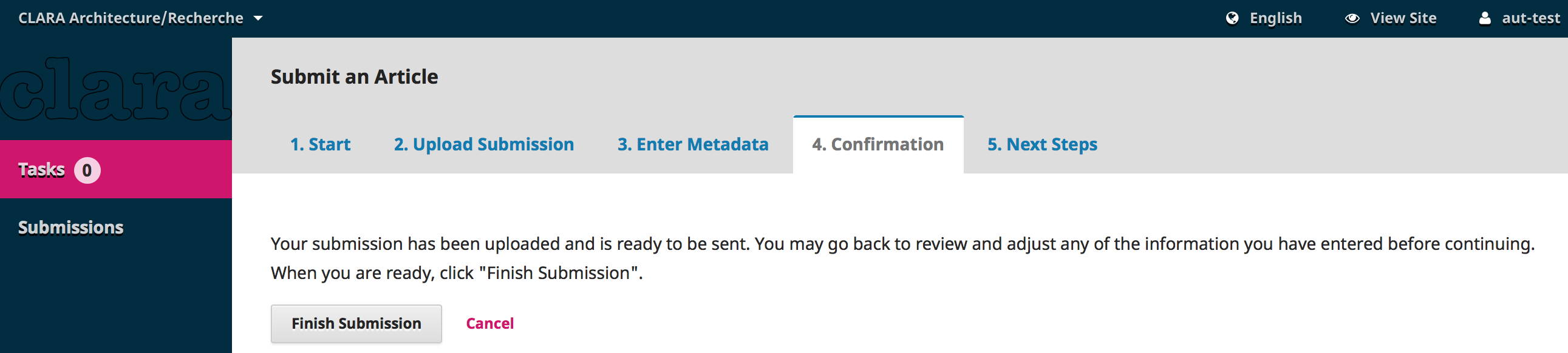
Once you are ready, complete Step 4 pressing the "Finish Submission" button.
ONCE you do so you cannot return to your submission: it has now entered the editorial process!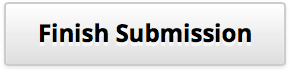
Step 5 - Next steps
You should have received an email confirming your submission has been completed. Other contributors should have too.
The journal will keep you updated in the coming weeks on the outcome of your submission.
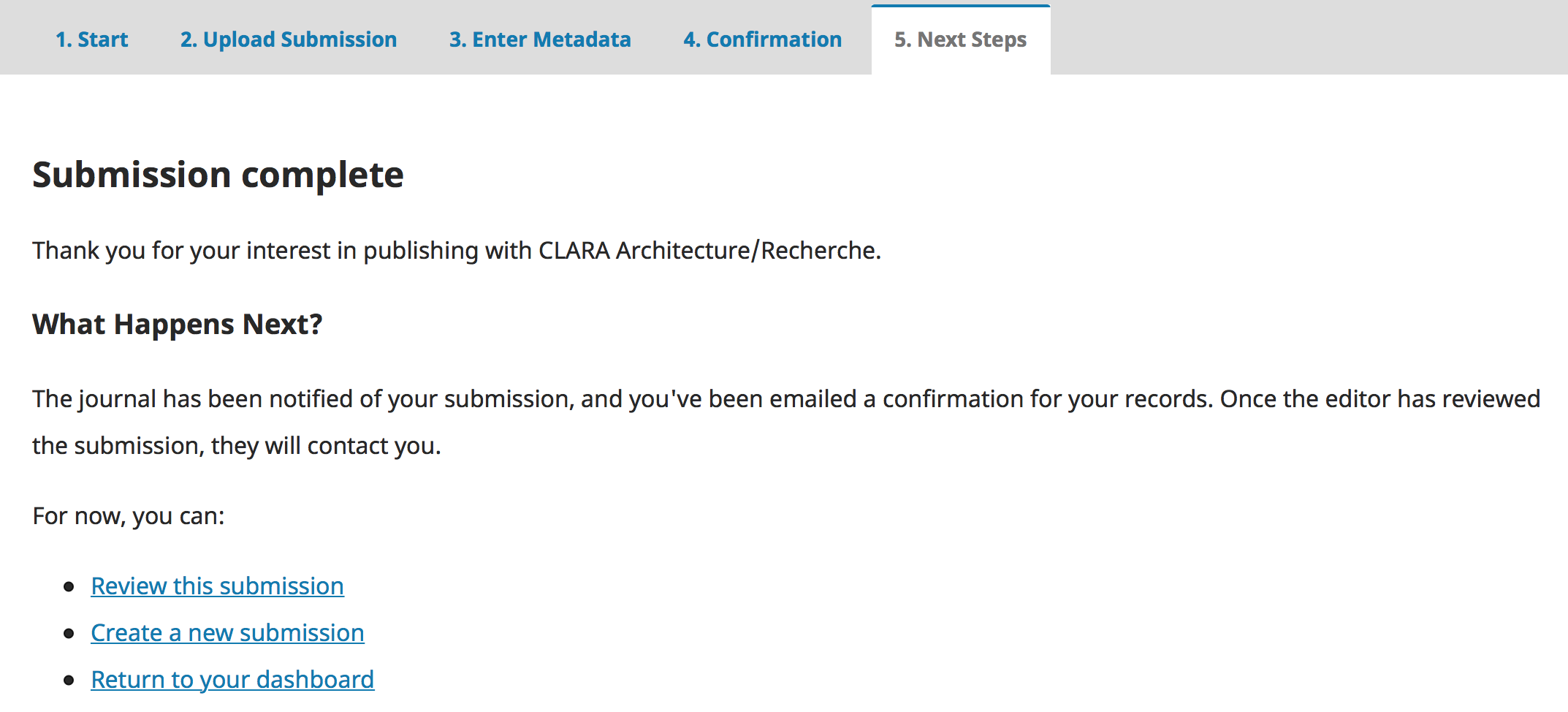
Thank you for your chosing CLARA Architecture/Recherche to convey your work.